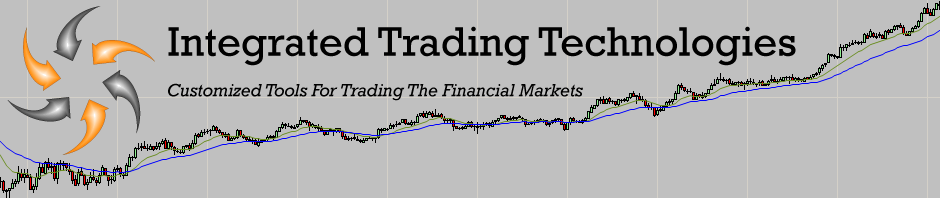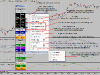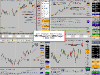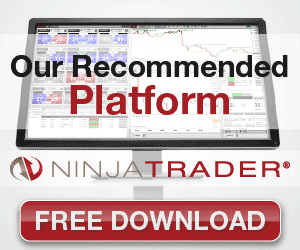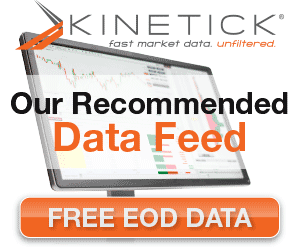ITT DataBox Designed For NinjaTrader
***New “Export All” Feature***
Allows you to export all price and indicator values on the chart to a file.
ITT DataBox designed for NinjaTrader, is a feature rich add-on designed exclusively for the NinjaTrader platform. It was designed by traders, for traders. With over 15 years of trading experience we realize that quick and convenient access to data is a key part of any trading platform, so we took the superb power of the NinjaTrader platform and extended it to make it even better. The ITT DataBox has many features that as traders, we feel are necessary. Some of the key features are listed below, and be sure to checkout the screenshots. The ITT DataBox is under active development, so new features are being added to extend it even further. 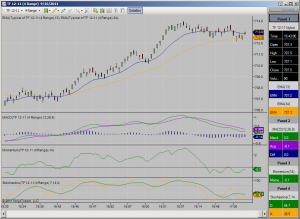
A short list ofSome of the main features include:
- Multiple databoxes, each chart can have it’s own databox.
- Live Data, the databox can display data based on cursor position, or read the current bar’s live data.
- The databox can be docked to the chart in several positions or floated anywhere on the desktop.
- Flexible configurations so you can see the data how you want to see it.
- The ability to save default configurations or save as custom templates.
- An Export Mode, so that the data displayed in the databox for a bar can be written to a csv file with a click of the mouse.
These are just a few of the many features of the ITT DataBox. See here, for a complete list of features.
See our purchasing options for how you can get your ITT DataBox!
For more information or to purchase the ITT DataBox, you can contact us by email at itt@integratedtradingtech.com
Screenshots
Features
The ITT DataBox is loaded with advanced features. You can also watch a video of all the features here.
- Multiple DataBoxes: The DataBox is tied to the chart (although it can be floated off of the chart), this means that each chart can have it’s own box. The data displayed is specific to the chart to which it is applied.
- Live Data: This option is accessible through the context menu. When checked, the DataBox shows the current bars live data. When unchecked, the DataBox displays the data based on cursor position. Having the box display live data is particularly useful when using multiple boxes, to display the bar information and indicator values in real-time.
- Flexible Positioning: The DataBox can be docked to the top, bottom, right or left of the chart. Or it can be floated freely, anywhere on the desktop. This allows you to position the DataBox just where you need it for your screen/workspace setup. The box automatically adjusts the horizontal/vertical layout based on the docked position.
- Adjustable Size: The DataBox can be sized to fit your needs and preferences. When docked to the sides it’s width can be adjusted to accomodate font size and decimal places. When docked to the top or bottom it’s height can be adjusted. When floated, the box size can be adjusted freely.
- SizeBar: The SizeBar allows you to adjust the size the column widths independently. By using the SizeBar in conjunction with the box size, you can minimize the overall size of the box while still seeing all your significant digits.
- Auto-Sized Rows/Columns: The rows and columns are sized automatically to best fit the amount of data and font size. When docked to the sides, the height of the box is determined by the chart height, the row height will grow to fill the space or fit a larger font size. When more indicators are added to the chart, the row hieght is reduced to fit the additional rows. When docked to the top or bottom, the width of the box is determined by the chart width. The column width will stretch or shrink to fit the number of columns. In the floating position, the box can be any size, and the height and width of the columns/rows will adjust accordingly.
- Plot Name Column: In addition to the other size options, the Plot Name column can be turned off altogether, further reducing the size of the box. With different colored plots, and a familiarity of your chart layout, you may find you don’t even need the name column, so you can just turn it off via the context menu. Without the name column on, you can still highlight a cell for quick reference.
- Decimal Places: The number of decimal places displayed for indicators is adjustable. Options range from the default based on the instruments “TickSize” (how NinjaTrader’s databox displays it), or can be set from 0-8 decimal places.
- Export Mode: The DataBox has an Export Mode. In this mode, the box will display data based on the cursor’s position. When you click on the chart, the data that is displayed in the DataBox will be written/appended to a .csv file which can be read by Excel or other spreadsheets. This is useful for recording statistics at the end of the day. There is a visual reminder that you’re in “Export Mode” on the chart’s toolbar.
- DataBox On/Off Button: A button is located on the toolbar, should you want to turn the DataBox off without removing it from the chart.
- Auto-hide: The DataBox can be put in “auto-hide” mode, which means it is visible (and appears similar to a docked box) only when the mouse is over it or when it has “focus”. When the mouse leaves the box or the box loses focus, the box slides into a tab strip.
- NinjaTrader Toolbar: In the context menu is an option to toggle the NinjaTrader toolbar on/off without having to go through the ChartProperties dialog box.
- Other Display Options:There are additional display options on the context menu. These include:
- Turn Panel numbers on/off.
- Turn DataSeries labels on/off.
- Turn Indicator labels on/off.
- Select between a “white on black” or “black on white” for the bar data display.
- Select different fonts, sizes and styles.
- Templates: When you have the box configured just the way you want it, you can save it. From the context menu you can save the layout as “Default” so the next time you add the the DataBox to a chart it will display how you want it. In addition you can save the box configuration as a template, so you can have several different setups to easily load the DataBox from.
Purchasing Options
The ITT DataBox is available for purchase or lease.
- The special introductory price to purchase is just $80.00 USD.
- The special introductory price to lease is just $10.00/month USD (billed quarterly). If you decide to purchase during your lease period the lease payment will apply towards the purchase price.
- Multiple license discounts available.
Since the ITT DataBox functionality is being actively extended, new features are being added regularly. Free upgrades are included with both options. We welcome suggestions for additional features. Feel free to request the features you would like to see included, there is a good chance they can be implemented in a future free upgrade. In addition, if you have specific features that you require, the DataBox can be customized to meet your needs*.
*Additional charge may apply.
To purchase the ITT DataBox
If you have any questions please contact us via email at itt@integratedtradingtech.com