-
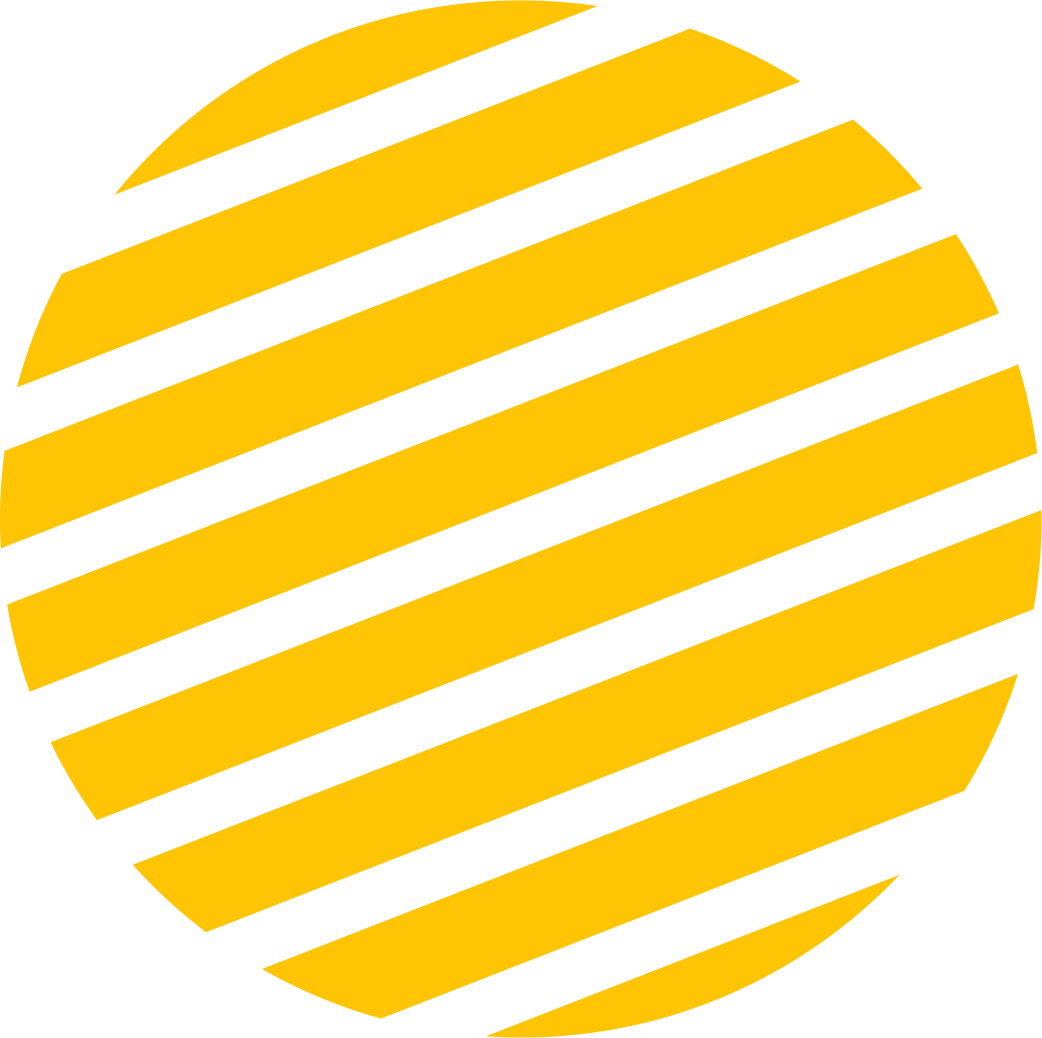
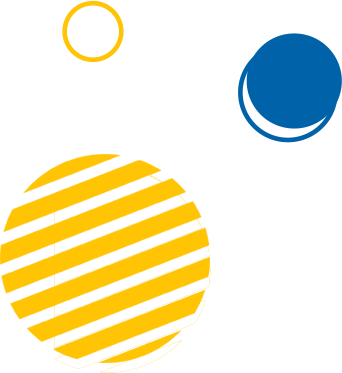
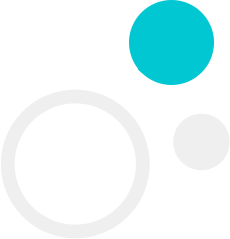
 CreativeWe bring your vision to life, online.
CreativeWe bring your vision to life, online.
Choose us for our unwavering commitment to your success, innovative solutions, and a passion for turning your ideas into reality. With a relentless pursuit of excellence, we are your partners in growth.
START




Working with this agency has been a game-changer for our business. Their web design and development skills are top-notch, and their dedication to our project was evident from day one. We couldn't be happier with the results!

The SEO expertise this agency brought to our team has transformed our online visibility. They are professional, results-driven, and always ready to provide insightful solutions. We highly recommend their services.

This agency's dedication to our business growth is remarkable. Their consulting and digital marketing strategies have not only saved us time but also significantly increased our revenue. Their team is always accessible and ready to help.




Adapting your brand to every screen with responsive design.

Simplify user interactions with our intuitive and easy interface design.

We've got your back with awesome support every step of the way.